
Lession 01 - Install Docker on CentOS7 /Redhat RHEL7
Install Docker on CentOS7 and Redhat RHEL7
Introduction
This is the very first session of Docker lesson series. In this tutorial I’m going to demonstrate how to install Docker on CentOS7 with the little bit of explanation about Docker.
| Catagory | Requirements, Software Versions Used |
|---|---|
| OS | CentOS 7 |
| Software | Docker Version 18 |
Before the installation, We should know about little bit of Docker.
What Docker ?
Docker is a tool designed to make it easier to create, deploy, and run applications by using containers. Containers allow a developer to package up an application with all of the parts it needs, such as libraries and other dependencies, and ship it all out as one package.
Docker is Opensource.
Docker is a set of platform-as-a-service.
That use OS-level virtualization to deliver software in packages.
They are called containers.
These containers are isolated from one another and bundle their own software, libraries and configuration files
They can communicate with each other.
Docker turns your Computer into isolated containers which runs your codes or services independently. The single operating system carved up into isolated little spaces.
Overview of Docker editions:
Docker is available in three Editions:
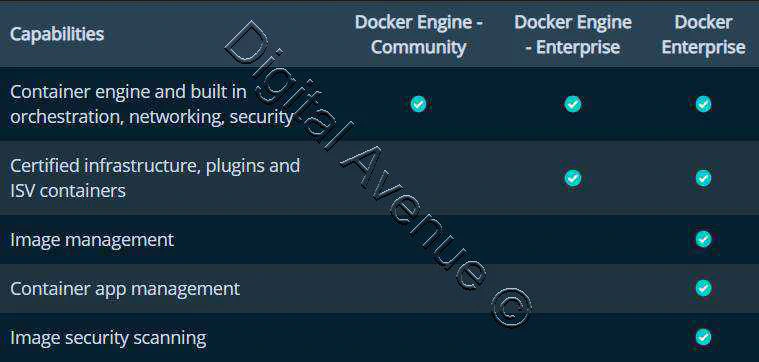
- Docker Engine - Community Edition (CE):
Good starting point for individual developers, small teams and those who are learning docker.
- Docker Engine - Enterprise Edition (EE):
Designed for enterprise level development of docker containers with better enhanced security.
- Docker Enterprise:
Designed for enterprise development and IT teams who build, ship, and run business critical apps in production.
What is a Container ?
A self-contained sealed unit of software. It has everything in the container required to run the code.
A Single Container Includes:
- Code
- Configs
- Processes
- Networking Services
- All Dependencies for your code need to run
- Operating System
Supported Platforms
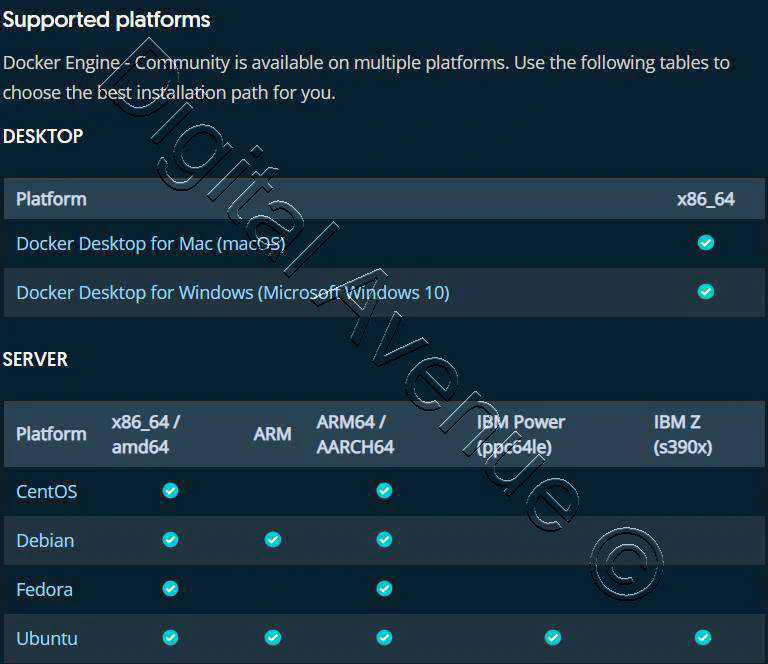
Install Docker Engine - Community For CentOS 7 / RHEL 7
OS requirements:
centos-extras repository must be enable. This is enable by default on CentOS.
The overlay2 storage driver is recommended.
Install From Docker yum repository
STEP 01: SETUP THE DOCKER YUM REPOSITORY
yum update -y
Install required packages For YUM repository management.
sudo yum install -y yum-utils device-mapper-persistent-data lvm2
Download and setup docker repository from docker.com
sudo yum-config-manager --add-repo https://download.docker.com/linux/centos/docker-ce.repo
Install docker package
This will install Docker latest version.
sudo yum install docker-ce docker-ce-cli containerd.io
STEP 02: Start & Enable Docker Daemon Once docker-ce installed on the system, we must start & enable the docker daemon. So, that it will be launched automatically on system boots.
sudo systemctl start docker
sudo systemctl enable --now docker
STEP 03: Verify Installation Now check whether docker has been installed correctly.
systemctl is-active docker
sudo docker run hello-world
which automatically start to download basic “hello-world” images from Docker Hub.
STEP 04: Testing Docker
Now, I’m going to build an image and run a container. In this case I’m going to use official “httpd”.
sudo docker run --rm --name=linuxconfig-test -p 80:80 httpd
Since the httpd image does not exists locally it will be automatically fetched and built. Finally, a container based on it will be launched in the foreground (it will be automatically removed when stopped). If our firewall is configured to allow access to port 80, we should be able to see the It works! message when we reach our machine ip via browser.
Manage Docker as a non-root user:
If you don’t want to preface the docker command with sudo, create a Unix group called docker and add users to it. When the Docker daemon starts, it creates a Unix socket accessible by members of the docker group.
STEP 01: Create The Docker Group:
sudo groupadd docker
STEP 02: Add User To Docker Group:
sudo usermod -aG docker $USER
In here $USER automatically resolve current user logged in.
Now, You need to logout from $USER and log into $USER again.
$USER is the username which user wants to run without “sudo” prefix.
Verify that you can run docker commands without sudo
docker run hello-world
STEP 03: Configure Docker to Start on Boot:
sudo systemctl enable docker
docker version
Install Docker on Ubuntu/Debian
Install Docker Engine - Community
A. Setup apt Repository
sudo apt-get update
B. Install required Packages to Allow apt Repositories over HTTPS.
sudo apt-get install apt-transport-https ca-certificates curl gnupg-agent software-properties-common
C. Add Docker’s GPG Key
curl -fsSL https://download.docker.com/linux/ubuntu/gpg | sudo apt-key add -
D. Setup Docker Repository
sudo add-apt-repository "deb [arch=amd64] https://download.docker.com/linux/ubuntu $(lsb_release -cs) stable"
E. Update apt Package Index Again
sudo apt-get update
F. Install Docker Engine
sudo apt-get install docker-ce docker-ce-cli containerd.io
G. Verify The Docker Engine Installed Correctly
sudo docker run hello-world
Post Installation - Manage Docker as a Non Root User
A. Create a group named “docker”
sudo groupadd docker
B. Add User to the group named “docker”
sudo usermod -aG docker $USER
C. Restart the Host Machine
reboot
D. Verify the Docker Installation
docker run hello-world
E. Docker Start on Boot
sudo systemctl enable docker
Grate, Now Docker installation on CentOS / Ubuntu has been completed. Now, Lets start to get hands dirty…
Hope this helps for those who are looking for a starting point to learn Docker. I wish to teach more about Docker in the next lesson. You can keep in touch with the future tutorials by Subscribing me on Youtube.
Deploy Production Grade Kubernetes Cluster on Azure AKS
Introduction This tutorial is intended to demonstrate how to setup your 1st Kubernetes cluster on Azure Kubernetes Services (AKS). This tutorial will cover up all the steps that you need to setup complete AKS cluster.
Getting Started With Docker - Quick Start Guide
Getting Started With Docker - Quick Start Guide Docker Engine Platform as a Service (PaaS) Cloud platform service. Allows you to manage its application and data.
How To Run Microsoft SQL Server On Kubernetes - Azure Kubernetes Service
Prerequisites: Azure CLI https://docs.microsoft.com/en-us/cli/azure/install-azure-cli 1. Run the Azure CLI with the az command. 1.1 Run the login command. az login Login in the browser with the azure account.

